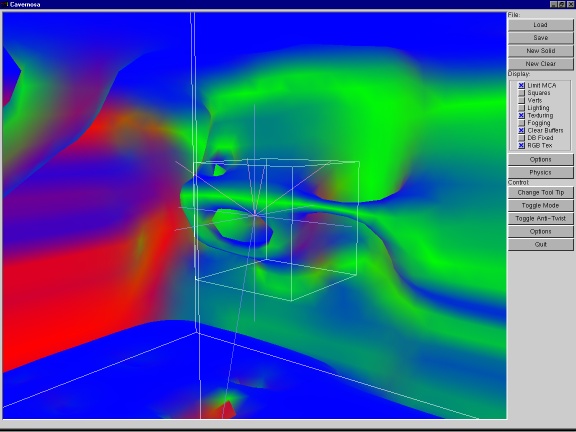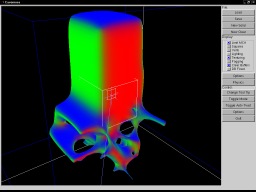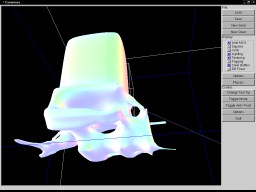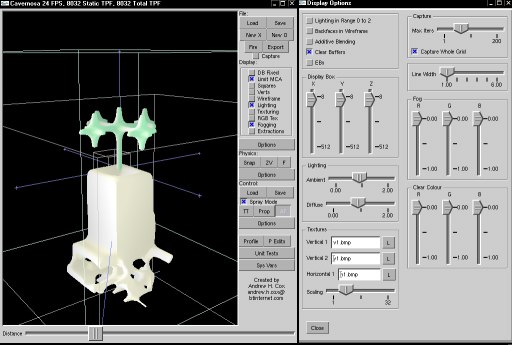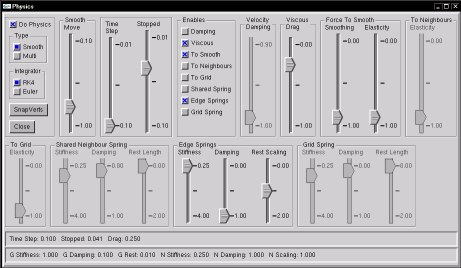Home
| Home | Cavernosa |
| PyGLUT | Blender |
| Links |
| My Site |
| Intro |
| Cavernosa |
| PyGLUT |
| Blender |
| Links |
| Cavernosa |
| Intro |
| Instructions |
| Gallery |
| Screenshots |
| Download |
| Email me |
|
|
 |
|
|
Cavernosa
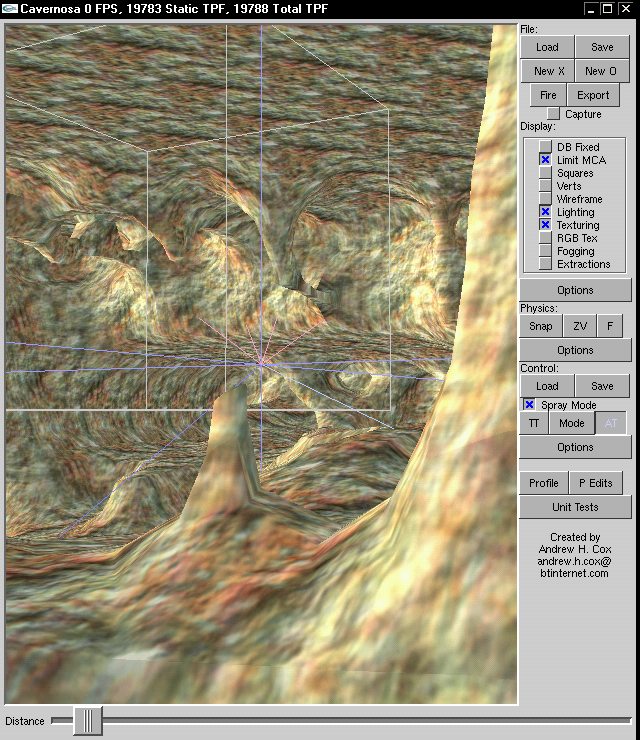
Cavernosa is a volumetric modeling tool that allows you to do virtual sculpting of a binary voxel grid. My work on it was sparked off by the demo and paper released by Stan Melax of Bioware. His stuff is here. Since my goal in creating Cavernosa was to allow the modeling of expansive natural environments containing features such as caves that can't be represented by a heightmap, I built it around a hierarchical voxel grid. This compressed representation allows grids of up to 2'097'152 x 2'097'152 x 2'097'152 voxels to be worked on.
Cavernosa's homepage can be found here.
You can download the current version of Cavernosa here. There are instructions for it's use here.
Cavernosa's GUI was built using the GLOW toolkit and of all the libraries that allow you to construct a 100% OpenGL rendered GUI, it's the one I'd recommend based on it's internal resemblance to a 'real' application framework.
Wanted: One 3D input device. Haptic feedback would be nice but anything with a few more degrees of freedom than a standard mouse would receive a warm welcome. If you think a volumetric sculpting application might make a nice demo for your company's product please get in touch with me. I'll happily code in support and I am open to feature suggestions as well. Take a look at the only commercial offering to get an idea of what an artist can achieve rapidly with the combination of a volumetric modeling application and a haptic 3d input device.
I would love to be sent vox files of any sculptures made with Cavernosa.
Here is a pic of the first version of Cavernosa in action, running as a plugin for the free 3d application Blender. Here is that old version that works as a plugin for Blender releases before 2.1X.
Quick Start Guide
Hold down the 'x' key and move the mouse in the viewport to circle.Hold down the 'c' key and move the mouse in the viewport to move in a 'slice' of the voxel grid.
These two keys will be alternated to do most work outside spray mode. In spray mode, which projects the current tool-tip forwards untill it hits something, the 'f' key will come into play for aiming the current tool-tip at surfaces as it enables free mouse-look.
Note that with Caps Lock on these keys won't register.
Click the left mouse button to add the current tool tip to the voxel grid, click the right button to subtract it.
Use the 'Distance' slider at the bottom of the screen to zoom out untill the work volume fits in the viewport or to zoom in, perhaps to dig tunnels in spray mode.
Go here for more information.
News
|
|
| I have zipped my latest build and placed it here for download. This version has a few bugs that I introduced while trying to finish some stuff before I went away on holiday. I hope to fix those while adding features in a series of incremental updates leading up to a 0.4.0 stable release. The last stable version is still available here. Please get in touch with me if you have any suggestions for improvements to Cavernosa or have any problems using it (or for any other reason). |
|
|
| The spring system is now working with the caching scheme. I put up two pics of it in action. One of them also shows the dormant wireframe mode which I added a checkbox for. |
|
|
|
I put up a pic showing the FPS boost gained by avoiding drawing the whole GUI every frame. Cavernosa now gets 330 frames per second with a blank grid. That number was measured on a PC based around an original Celeron with no L2 cache. The mysterious performance drop from using the GUI has disappeared.
I reorganized things so Cavernosa doesn't spin over it's rendering loop unless you interact with it. It is now well behaved and can sit in the background without burning cycles. The main thing I am putting in now though is a caching scheme so the whole displayed portion of the grid isn't churned over every frame. This is looking like it is going to be sweet. I think my main loop is going to end up spending most of it's time just submitting static geometry to the API and I'll be able to do more expensive stuff per-vert in the generation of the meshes. |